Layout wählen
Schrift wählen
Größe
Druckoptionen
Simulcam
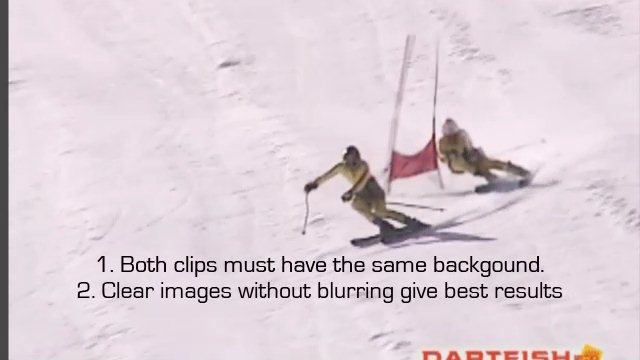
Tip for video
For best results:
1. Both clips must have the same background.
2. Clear images without burring are best.
1. Both clips must have the same background.
2. Clear images without burring are best.

Simulcam module
Begin by opening the module for SimulCam which is found in the ProSuite and TeamPro versions.

1. Select and Synch
Step 1: Clips selection and synchronization
Open two clips
Synchronize the clips
Browse the clips and trim the clips (set start and end)
Open two clips
Synchronize the clips
Browse the clips and trim the clips (set start and end)

2. Align Backgrounds
Step 2: Camera movement calculation
Drag and zoom to align the bacgrounds in each of the 3 combined images.
Zoom in/out using a scroll mouse or with [+] or [-] keys on the number area of the keyboard.
Drag and zoom to align the bacgrounds in each of the 3 combined images.
Zoom in/out using a scroll mouse or with [+] or [-] keys on the number area of the keyboard.

3. Blending mode
Select the blending mode based upon the background of the two clips.

Publish
Now Publish the video which creates one new video out of the two originals.
To play the new video, leave the Simulcam module and play in the Player module.
To play the new video, leave the Simulcam module and play in the Player module.
powered by
dartfish.tv
Simulcam
Simulcam is an advanced blend which identifies pixels in the background so that moving figures become solid and lifelike and panning and camera movement is compensated for. The result is a lifelike comparison which looks like the two performances are taking place simultaneously.
Language -
English
Resource Type -
Training Documentation
Learn Dartfish -
Dartfish software tutorials
Dartfish Software Module -
Simulcam
